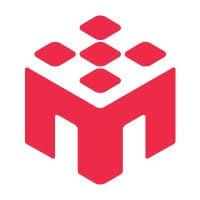Logging In
You can log in to your account using the email and password you created during sign-up.
🔑 Login Requirements
- Use the email address you registered with
- Enter the password you created during account setup
- Your account must be verified (check your email if you haven't done this yet)
Resetting Your Password
If you forget your password, you can easily reset it:
Step 1: Access the Password Reset
- Go to the login page
- Click the "Forgot Password?" link
Step 2: Enter Your Email
- Enter the email address associated with your account
- Click the reset button
Step 3: Check Your Email
- A password reset link will be sent to your inbox
- Click the link in the email to proceed
Step 4: Create a New Password
- You'll be directed to a page where you can enter a new password
- Enter your new password twice to confirm
- Save your changes
Security Tips
- Use a strong password with a mix of letters, numbers, and symbols
- Don't reuse passwords from other accounts
- Keep your password secure and don't share it with others
Troubleshooting Login Issues
Don't See the Reset Email?
- Check your spam/junk folder
- Make sure you entered the correct email address
- Wait a few minutes - emails can sometimes be delayed
- Try the reset process again if needed
Still Can't Log In?
- Verify that your account email has been confirmed
- Double-check that you're using the correct email address
- Clear your browser cache and cookies
- Try using a different browser or incognito/private mode
Account Security
For your account security:
- Always log out when using shared computers
- Update your password regularly
- Contact support immediately if you suspect unauthorized access